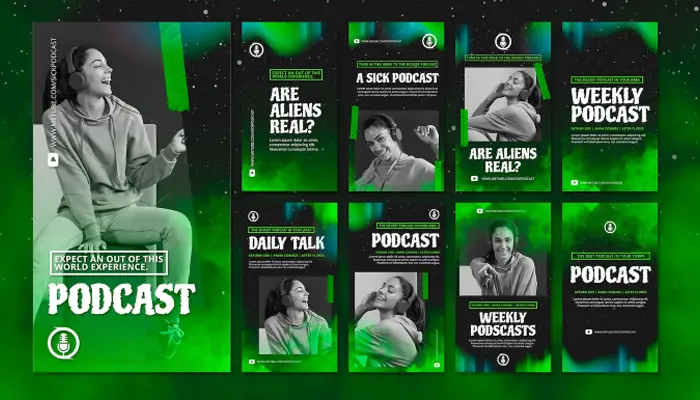
Stories on Instagram are a great way to share your day-to-day with friends, family, and followers. And what better way to add some personality and pizzazz to your story than with music? In this blog post, we’ll show you how to save your Instagram story with music.
- How to Save Your Instagram Story with Music
- How to Save Instagram Story with Music in Gallery Android?
- How to Save Instagram Story with Music in Gallery iPhone?
- How to Save Instagram Story With Music in Gallery Without Posting?
- Conclusion: How to Save Your Instagram Story with Music 2022
- Frequently Ask Questions
How to Save Your Instagram Story with Music
1. To start, open up your Instagram app and go to your story camera.
2. Then, select the music icon in the top right corner.
3. After that, choose the song you want to play in the background of your story.
4. Once you’ve selected a song, you can use the trimming tool to choose which part of the song you want to use.
5. When you’re happy with your selection, tap the checkmark in the top right corner.
6. Finally, record your story!
7. Once you’re done recording, tap the download icon in the bottom left corner to save your story with music to your phone.
8. That’s it! Now you know how to save your Instagram story with music.
How to Save Instagram Story with Music in Gallery Android?
Here’s how to save your Instagram Stories with music in the gallery on your Android.
1. Go to your story and tap the three dots in the top right corner.
2. Tap “Save Story.” This will save it as a video to your phone.
3. If you only want to keep the picture, go into your phone’s gallery app and find the story under the “Instagram” folder.
4. Tap on the picture and hold down until a menu pops up.
5. Tap “Edit.”
6. Trim the video until there is only silence at the beginning and end—this is so that only the part of the song you want will play when someone views it without audio on.
7. To add or change the cover image, tap “Cover.”
8. When you’re done, tap “Done” in the top right corner and then “Save.”
9. Now, when you go back into your gallery app, you’ll see the picture of your choice with an audio icon overlayed in the bottom left corner. Tap it to start playing the sound! Note: The audio will only play when viewed from within your gallery app—it will not play when posted on social media or shared via another method.
10..That’s it! You’ve now saved an Instagram Story with music as a Gallery item on Android.
8 Best Cheap Stratocasters for Your Next Guitar Project
How to Save Instagram Story with Music in Gallery iPhone?
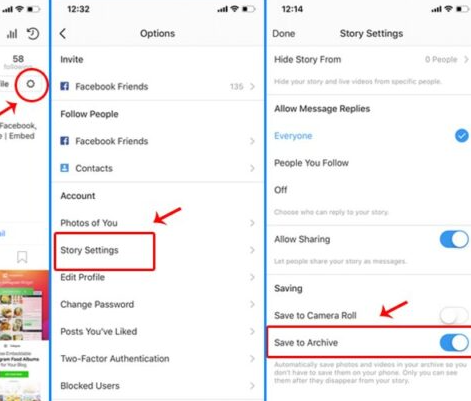
Here’s how to save your Instagram Stories with music in the gallery on your iPhone.
Step 1: Open the Instagram app and go to your profile page.
Step 2: Tap the “Options” button in the upper right corner of the screen.
Step 3: Scroll down and tap “Story Settings.”
Step 4: Tap the switch next to “Save to Gallery.” Your stories will now automatically be saved as they are posted.
How to Save Instagram Story With Music in Gallery Without Posting?
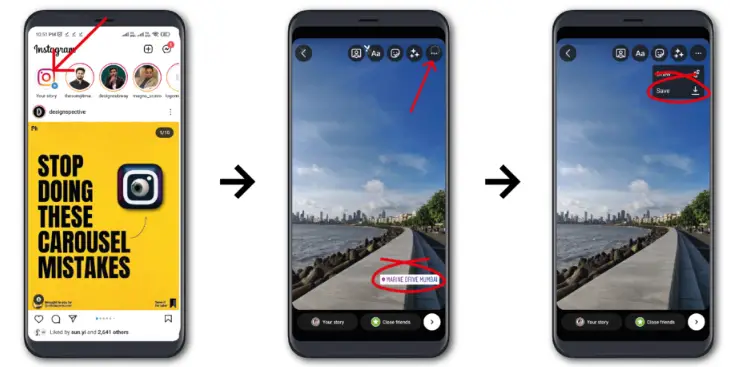
Learn how to save your Instagram Story with music in your gallery without posting it for all your followers to see. This tutorial will show you how to do so step-by-step.
Step 1: Firstly, open the Instagram app on your device and go to your profile by tapping on the ‘Profile’ icon located at the bottom right corner of the screen.
Step 2: Once you’re on your profile, tap on the ‘Edit Profile button located at the top right corner of the screen.
Step 3: On the ‘Edit Profile page, scroll down to the ‘Private Account’ section and toggle ON the switch next to it. Doing this will make your account private and only people who you approve will be able to see your posts and Stories.
Step 4: Now, go back to your profile and tap on the ‘+ Add to Story’ button located at the top left corner of the screen. This will open your camera.
Step 5: Take a photo or record a video for your Story. Once you’re done, tap on the ‘Sticker’ icon located at the top right corner of the screen.
From there, select the ‘Music’ sticker and choose a song from your music library.
You can also search for a specific song by tapping on the ‘Search’ tab located at the top of the screen.
Once you’ve found a song you want to use, tap on it and then tap on the ‘Add Song To Story’ button.
Step 6: Now that you’ve added music to your story, tap on the ‘Download’ icon located at the bottom left corner of the screen. Doing this will save your story with music in your phone’s gallery without posting it for all your followers to see.
(If you want to post it anyway, just tap on ‘Share To Stories’.)
And that’s it! You’ve successfully saved an Instagram story with music in your gallery without posting!
Conclusion: How to Save Your Instagram Story with Music 2022
Stories on Instagram are a great way to share your day-to-day with friends and family. And what better way to add some personality and pizzazz to your story than with music? In this blog post, we showed you how to save your Instagram story with music. So go out there and start sharing those stories with some killer tunes!
Meanwhile, you can also check out 10 Best Jimmy Buffett Songs: A Songwriter’s Top Picks and 25 Best J. Cole Songs: The Hits and Hidden Gems.
Frequently Ask Questions
How to download Instagram stories with music in Gallery?
The process is pretty simple. Just go to your profile page and tap on the “Options” button in the upper right corner of the screen. Then, scroll down and tap on “Story Settings.” From there, tap on the switch next to “Save to Gallery.” Your stories will now automatically be saved as they are posted.
How to download Instagram stories with songs?
The process is similar to the above, you just need to follow the above steps and that’s all. Your Instagram stories with songs will be downloaded.
That’s all! You can also check out 10 Best Friend Tik Tok Songs for Your Next Party and 9 Best Polo G Songs: The Ultimate Playlist.


